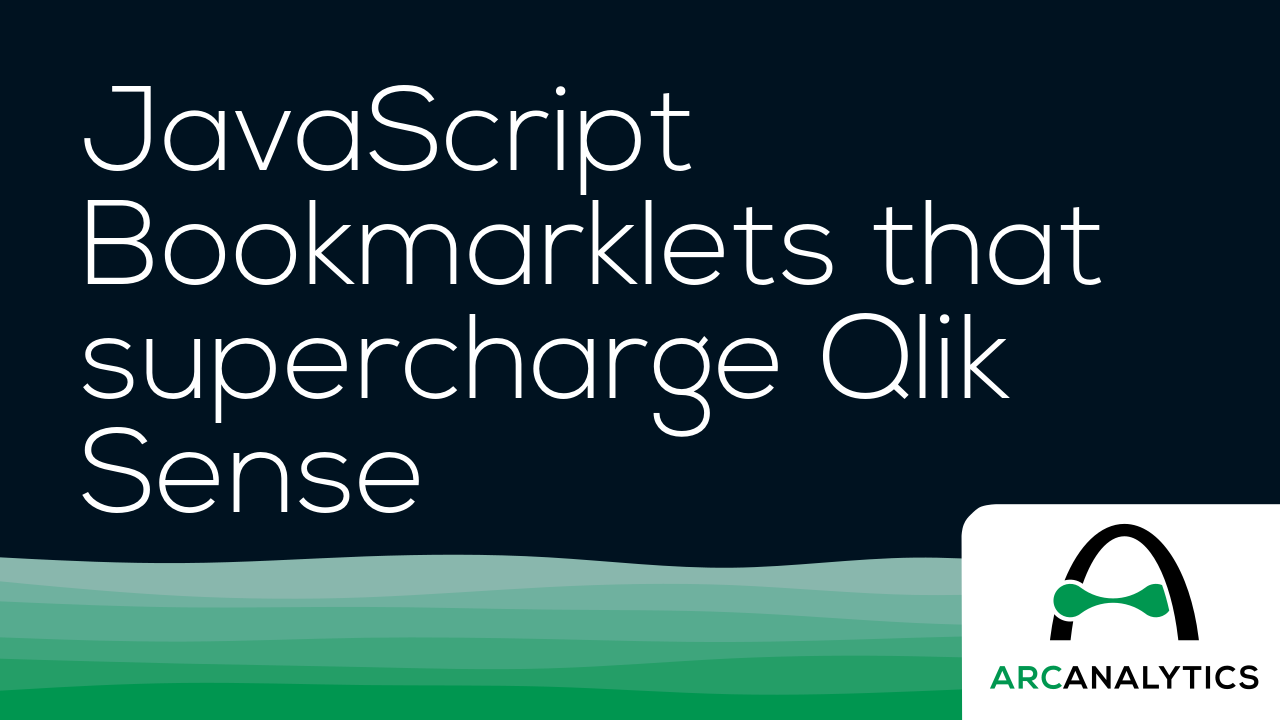One of the most-utilized features of web browsers is the bookmark; everyone has their favorite sites saved for later, but that’s really their only function – to navigate you. What if you wanted to have a bookmark that, instead of simply taking you to another webpage, could dynamically make changes to the page you’re currently on? You may be thinking, “oh, you mean browser extensions?” Yes, those absolutely fall into that category of functionality and purpose, but here’s a special type of bookmark you may not have known about: the JavaScript bookmarklet.
A JavaScript bookmarklet is a browser bookmark that runs JavaScript code instead of just navigating you to a webpage. They start with the javascript: quasi-protocol rather than the usual http:// or https:// protocol that we’re used to seeing. These bookmarkets are created the same way you create regular bookmarks and also live in your bookmark bar or folders.
I’ve written a few bookmarklets to make a couple of repetitive or annoying Qlik tasks easier. Let’s look at one of my favorites.
Opening an app from the QMC
If you’re a Qlik Sense on Windows poweruser like me, then you live both in the QMC and the Hub. For tasks that involve me duplicating other developers’ apps, finding and opening generically-named apps, or opening apps where I have access to the app but not the stream, the usual way I’ve accessed those apps is to just copy/paste an already-opened app’s URL and then copy/paste in the new app’s AppID.
Enter this handy little bookmarklet: all you have to do is select a table row in the Apps section of the QMC and then click on the bookmark and it will automatically open the selected app in a new tab!
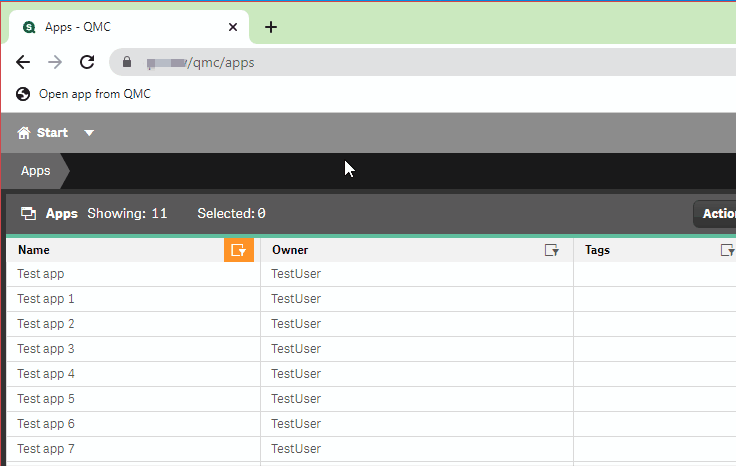
Below is the full, annotated code for this bookmark, as well as a compressed, shortened version:
How do I make this a bookmark in my browser?
Below are the steps for adding this as a bookmark in your browser — note that I am using the Brave browser, which has similar settings as Google Chrome and Microsoft Edge. If the instructions don’t match the browser that you’re using, do a quick web search on how to add a bookmark to your browser. You should be able to pick it up at step 3 below.
- Select your browser’s main pane, find the Bookmarks option, and then select the Bookmark manager option.
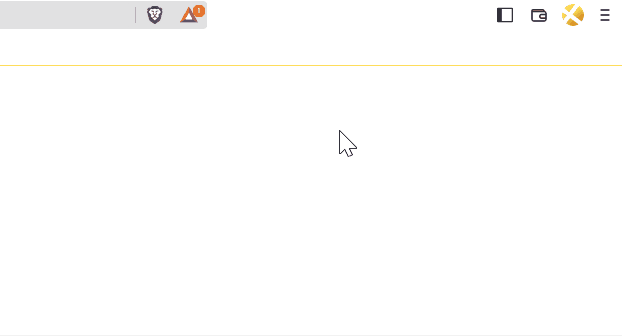
- Find the menu button and select the Add new bookmark option.
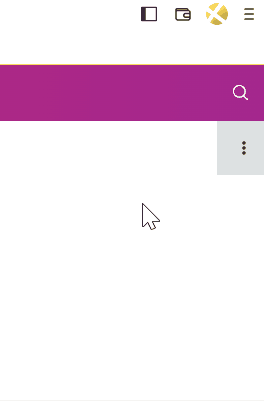
- Name the bookmark Open app from QMC.
- In the URL field, type in
javascript:. - Go to the second code chunk from above (the one with only one line), select all of the text, copy it, and then paste it into the URL field next to where you typed
javascript:in the bookmark page.
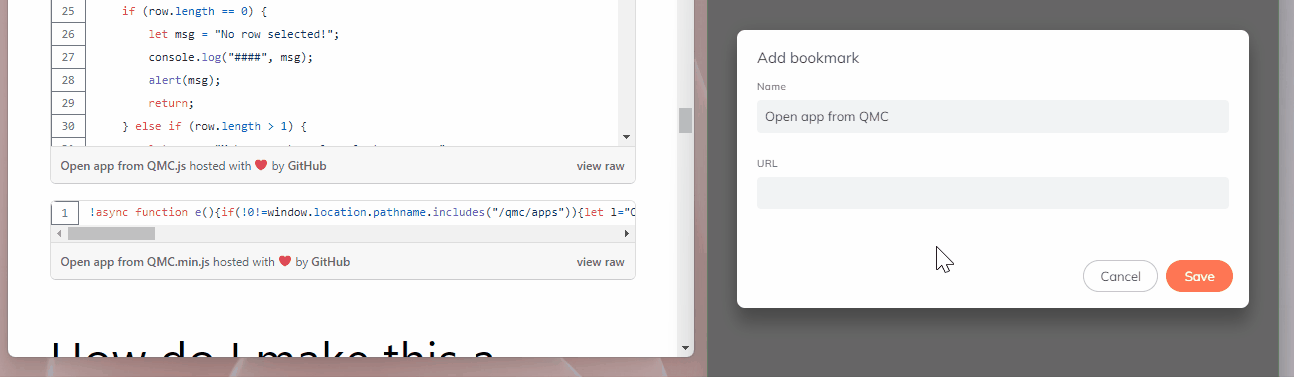
After you hit the Save button shown in the above GIF, your new bookmarket should be ready to use!